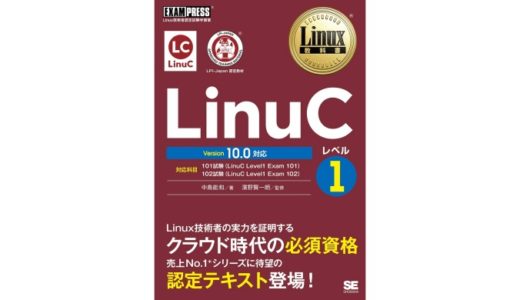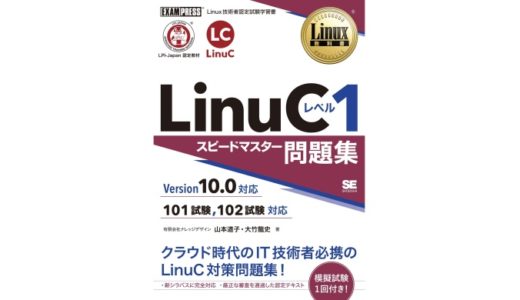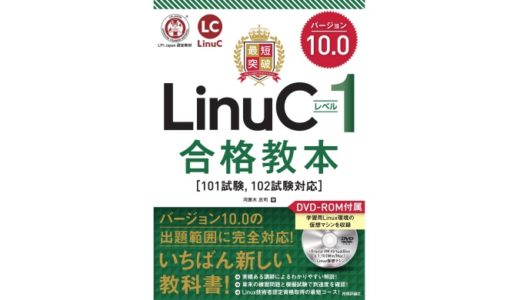【2020.12.17】LPI-Japanからの回答を最後に追記しました。
Dockerコマンドは、2017年1月リリースのv1.13以降、コマンドラインの命令体系が再編成されています。理由はトップレベル・コマンド群が増えすぎたことと、使用頻度にばらつきが出たことらしいです。
目次
新体系コマンドの概要
docker 対象 操作 オプション
新たな体系では、
対象に対して、どう操作するか
という形で扱います。
対象はコンテナを管理するcontainerやイメージを管理するimage、操作がコンテナを実行するrunや動作を制御するstart/stopなどです。
例えば、使用頻度の高いサブコマンドのrunですが、これまでなら、
docker run hello-world
と記述しましたが、新体系では、
docker container run hello-worldになります。
これまでなら必要のなかったcontainerという単語を入力する必要があり、面倒に感じますが、ルールなのでこればかりは慣れるしかありません。ちなみに、contaまで入力すれば補完機能が働きます。
主な新旧コマンドを比較するとこんな感じ。
| 新コマンド | 旧コマンド | 説明 |
|---|---|---|
| docker container create | docker | 新しいコンテナの作成 |
| docker container exec | docker exec | 実行中のコンテナ内でコマンド実行 |
| docker container ls | docker ps | コンテナ一覧の表示 |
| docker container prune | なし | 停止中の全コンテナを削除 |
| docker container rm | docker rm | コンテナの削除 |
| docker container run | docker run | 新しいコンテナを実行 |
| docker container start | docker start | 停止中のコンテナを起動 |
| docker container stats | docker stats | コンテナのリソース使用状況を表示 |
| docker container stop | docker stop | 実行中のコンテナを停止 |
ちなみに、新旧コマンドの比較については以下のQiitaの投稿を参考にさせていただきました。さらに多くの比較が載っているので確認してみてください。
参考 docker container / image コマンド新旧比較Qiita
上記のように、新コマンドは、一部を除いて、旧コマンドと互換性があるので、継続して利用可能なのですが、Dockerとしては新コマンド体系の採用を推奨しているようです。
いずれは新体系に統合される可能性もあるので、早いうちから新体系のコマンドで覚えてしまう方が良さそうです。
わからなくなったらヘルプを活用
新体系コマンドでわからないことが出てきたらヘルプ機能を活用しましょう。
ヘルプは対象や動作など階層ごとで利用できます。図示してみると以下のようなイメージになります。
docker help L container --help L run --help L image --help L pull --help
注意すべき点は、dockerコマンドのヘルプはハイフンが不要ということ。それ以外はハイフンを2つ(–)が必要です。
ちょっと長いですが、主だったサブコマンドでヘルプを表示してみましょう。
docker help
$ docker help
Usage: docker [OPTIONS] COMMAND
A self-sufficient runtime for containers
Options: --config string Location of client config files (default "/home/ymizusawa/.docker") -c, --context string Name of the context to use to connect to the daemon (overrides DOCKER_HOST env var and default context set with "docker context use") -D, --debug Enable debug mode -H, --host list Daemon socket(s) to connect to -l, --log-level string Set the logging level ("debug"|"info"|"warn"|"error"|"fatal") (default "info") --tls Use TLS; implied by --tlsverify --tlscacert string Trust certs signed only by this CA (default "/home/ymizusawa/.docker/ca.pem") --tlscert string Path to TLS certificate file (default "/home/ymizusawa/.docker/cert.pem") --tlskey string Path to TLS key file (default "/home/ymizusawa/.docker/key.pem") --tlsverify Use TLS and verify the remote -v, --version Print version information and quit
Management Commands: builder Manage builds config Manage Docker configs container Manage containers context Manage contexts engine Manage the docker engine image Manage images network Manage networks node Manage Swarm nodes plugin Manage plugins secret Manage Docker secrets service Manage services stack Manage Docker stacks swarm Manage Swarm system Manage Docker trust Manage trust on Docker images volume Manage volumes
Commands: attach Attach local standard input, output, and error streams to a running container build Build an image from a Dockerfile commit Create a new image from a container's changes cp Copy files/folders between a container and the local filesystem create Create a new container diff Inspect changes to files or directories on a container's filesystem events Get real time events from the server exec Run a command in a running container export Export a container's filesystem as a tar archive history Show the history of an image images List images import Import the contents from a tarball to create a filesystem image info Display system-wide information inspect Return low-level information on Docker objects kill Kill one or more running containers load Load an image from a tar archive or STDIN login Log in to a Docker registry logout Log out from a Docker registry logs Fetch the logs of a container pause Pause all processes within one or more containers port List port mappings or a specific mapping for the container ps List containers pull Pull an image or a repository from a registry push Push an image or a repository to a registry rename Rename a container restart Restart one or more containers rm Remove one or more containers rmi Remove one or more images run Run a command in a new container save Save one or more images to a tar archive (streamed to STDOUT by default) search Search the Docker Hub for images start Start one or more stopped containers stats Display a live stream of container(s) resource usage statistics stop Stop one or more running containers tag Create a tag TARGET_IMAGE that refers to SOURCE_IMAGE top Display the running processes of a container unpause Unpause all processes within one or more containers update Update configuration of one or more containers version Show the Docker version information wait Block until one or more containers stop, then print their exit codesdocker container --help
$ docker container --help
Usage: docker container COMMAND
Manage containers
Commands: attach Attach local standard input, output, and error streams to a running container commit Create a new image from a container's changes cp Copy files/folders between a container and the local filesystem create Create a new container diff Inspect changes to files or directories on a container's filesystem exec Run a command in a running container export Export a container's filesystem as a tar archive inspect Display detailed information on one or more containers kill Kill one or more running containers logs Fetch the logs of a container ls List containers pause Pause all processes within one or more containers port List port mappings or a specific mapping for the container prune Remove all stopped containers rename Rename a container restart Restart one or more containers rm Remove one or more containers run Run a command in a new container start Start one or more stopped containers stats Display a live stream of container(s) resource usage statistics stop Stop one or more running containers top Display the running processes of a container unpause Unpause all processes within one or more containers update Update configuration of one or more containers wait Block until one or more containers stop, then print their exit codesdocker container run --help
$ docker container run --help
Usage: docker container run [OPTIONS] IMAGE [COMMAND] [ARG...]
Run a command in a new container
Options: --add-host list Add a custom host-to-IP mapping (host:ip) -a, --attach list Attach to STDIN, STDOUT or STDERR --blkio-weight uint16 Block IO (relative weight), between 10 and 1000, or 0 to disable (default 0) --blkio-weight-device list Block IO weight (relative device weight) (default []) --cap-add list Add Linux capabilities --cap-drop list Drop Linux capabilities --cgroup-parent string Optional parent cgroup for the container --cidfile string Write the container ID to the file --cpu-period int Limit CPU CFS (Completely Fair Scheduler) period --cpu-quota int Limit CPU CFS (Completely Fair Scheduler) quota --cpu-rt-period int Limit CPU real-time period in microseconds --cpu-rt-runtime int Limit CPU real-time runtime in microseconds -c, --cpu-shares int CPU shares (relative weight) --cpus decimal Number of CPUs --cpuset-cpus string CPUs in which to allow execution (0-3, 0,1) --cpuset-mems string MEMs in which to allow execution (0-3, 0,1) -d, --detach Run container in background and print container ID --detach-keys string Override the key sequence for detaching a container --device list Add a host device to the container --device-cgroup-rule list Add a rule to the cgroup allowed devices list --device-read-bps list Limit read rate (bytes per second) from a device (default []) --device-read-iops list Limit read rate (IO per second) from a device (default []) --device-write-bps list Limit write rate (bytes per second) to a device (default []) --device-write-iops list Limit write rate (IO per second) to a device (default []) --disable-content-trust Skip image verification (default true) --dns list Set custom DNS servers --dns-option list Set DNS options --dns-search list Set custom DNS search domains --domainname string Container NIS domain name --entrypoint string Overwrite the default ENTRYPOINT of the image -e, --env list Set environment variables --env-file list Read in a file of environment variables --expose list Expose a port or a range of ports --gpus gpu-request GPU devices to add to the container ('all' to pass all GPUs) --group-add list Add additional groups to join --health-cmd string Command to run to check health --health-interval duration Time between running the check (ms|s|m|h) (default 0s) --health-retries int Consecutive failures needed to report unhealthy --health-start-period duration Start period for the container to initialize before starting health-retries countdown (ms|s|m|h) (default 0s) --health-timeout duration Maximum time to allow one check to run (ms|s|m|h) (default 0s) --help Print usage -h, --hostname string Container host name --init Run an init inside the container that forwards signals and reaps processes -i, --interactive Keep STDIN open even if not attached --ip string IPv4 address (e.g., 172.30.100.104) --ip6 string IPv6 address (e.g., 2001:db8::33) --ipc string IPC mode to use --isolation string Container isolation technology --kernel-memory bytes Kernel memory limit -l, --label list Set meta data on a container --label-file list Read in a line delimited file of labels --link list Add link to another container --link-local-ip list Container IPv4/IPv6 link-local addresses --log-driver string Logging driver for the container --log-opt list Log driver options --mac-address string Container MAC address (e.g., 92:d0:c6:0a:29:33) -m, --memory bytes Memory limit --memory-reservation bytes Memory soft limit --memory-swap bytes Swap limit equal to memory plus swap: '-1' to enable unlimited swap --memory-swappiness int Tune container memory swappiness (0 to 100) (default -1) --mount mount Attach a filesystem mount to the container --name string Assign a name to the container --network network Connect a container to a network --network-alias list Add network-scoped alias for the container --no-healthcheck Disable any container-specified HEALTHCHECK --oom-kill-disable Disable OOM Killer --oom-score-adj int Tune host's OOM preferences (-1000 to 1000) --pid string PID namespace to use --pids-limit int Tune container pids limit (set -1 for unlimited) --platform string Set platform if server is multi-platform capable --privileged Give extended privileges to this container -p, --publish list Publish a container's port(s) to the host -P, --publish-all Publish all exposed ports to random ports --read-only Mount the container's root filesystem as read only --restart string Restart policy to apply when a container exits (default "no") --rm Automatically remove the container when it exits --runtime string Runtime to use for this container --security-opt list Security Options --shm-size bytes Size of /dev/shm --sig-proxy Proxy received signals to the process (default true) --stop-signal string Signal to stop a container (default "SIGTERM") --stop-timeout int Timeout (in seconds) to stop a container --storage-opt list Storage driver options for the container --sysctl map Sysctl options (default map[]) --tmpfs list Mount a tmpfs directory -t, --tty Allocate a pseudo-TTY --ulimit ulimit Ulimit options (default []) -u, --user string Username or UID (format: <name|uid>[:<group|gid>]) --userns string User namespace to use --uts string UTS namespace to use -v, --volume list Bind mount a volume --volume-driver string Optional volume driver for the container --volumes-from list Mount volumes from the specified container(s) -w, --workdir string Working directory inside the containercontainerとそれに続くrunだけでもこれだけのオプションがあることに驚きます。
LinuCではどちらで問われるのか?
ともあれ、LinuCバージョン10の試験範囲に加わったコンテナ技術に関して言えば、レベル1では概念の理解と起動や停止といった基本的な動作、レベル2ではそれらに加え、仮想ネットワークの設定やDockerFileをつかたイメージ作成などについても問われますのでDockerコマンドについてはしっかりと覚える必要があります。
ちなみに、LPI-Japan認定教科書では、出版社とレベルに関係なく、いずれもコマンドの表記が再編成前のものになっています。(2020/12現在)
参考までに、レベル1認定教科書に掲載されているDocker関連コマンド(旧)をまとめておきます。
レベル2では主題「2.06:コンテナ」の副題「2.06.2 Dockerコンテナとコンテナイメージの管理」でより深い知識が問われますが、レベル2対応のあずき本でも旧体系でコマンドが記載されていることを確認しました。
実際の出題で新旧どちらのコマンドが使われているのか。また記述式の場合、新旧どちらのコマンドでも正解となるのか。現時点で不明ですので、LPI-Japanに問い合わせしてみたいと思います。
参考までに、オンライン学習サービスを提供するPing-tでも旧体系のDockerコマンドで問題を出題していました。
> 最強WEB問題集LinuC Lv1-101 (Ver10.0) (ユーザー登録すれば無料で利用可能)
追記:LPI-Japanからの回答
LPI-Japanの試験開発担当者から回答をいただいたので転載します。
現時点では、現場での実態も踏まえ試験範囲は旧体系となっております。
出題については基本的にコマンドの新旧体系により影響が出ないように考えております。
とのことでした。どちらで覚えても問題のない、出題方式になると考えても良いみたいです。とはいえ、認定教材のほとんどが旧体系を採用しているので、旧体系で覚えてしまう方が何かと融通が効きそうですね。